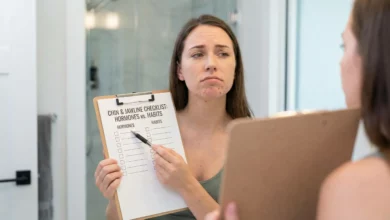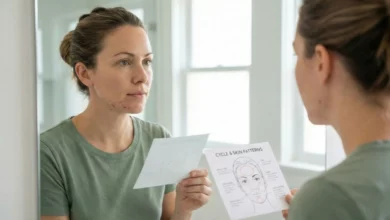Does the DIM Supplement Really Work for Hormonal Acne?
Table of contents
The “Inside Job”: Targeting the Root of Hormonal Breakouts
You can have a perfect topical skincare routine—a gentle cleanser, the right serum, a non-comedogenic moisturizer—but if your breakouts are deep, cystic, and appear like clockwork on your chin and jawline each month, you know you’re dealing with something deeper. You’re dealing with hormonal acne.
This type of acne often feels like it’s coming from the inside, which is why so many people are now looking for internal solutions. One of the most talked-about and promising of these is the DIM supplement.
But what exactly is DIM, and does the science back up the claims that it can actually clear stubborn hormonal breakouts? We’re diving deep into how DIM interacts with your hormones, the evidence for its effectiveness, and the crucial information you need to know before even considering it. This is your complete, science-backed guide.
The Science: What Is DIM and How Does It Work?
Understanding DIM begins in the vegetable aisle.
From Broccoli to a Bottle
DIM, or Diindolylmethane, is a powerful plant compound that your body creates naturally when it digests cruciferous vegetables like broccoli, cauliflower, kale, and Brussels sprouts. While eating these vegetables is fantastic for your overall health, the amount of DIM you can get from diet alone is small. Supplements provide a more concentrated, therapeutic dose.
The Key Mechanism: Healthy Estrogen Metabolism
DIM’s primary function, and the reason it has gained so much attention for hormonal health, is its role in supporting the liver’s estrogen metabolism process.
- The “Good” vs. “Problematic” Estrogen: In simple terms, your liver metabolizes estrogen down several pathways, creating different types of estrogen metabolites. Some of these are considered “good” and have protective benefits, while others are more “problematic” and, in excess, can contribute to hormonal issues like PMS, heavy periods, and, yes, acne.
- DIM’s Role: DIM’s superpower is its ability to support the liver’s detoxification process. Specifically, DIM is known to help shift estrogen metabolism toward producing more of the ‘good’ 2-hydroxyestrone metabolites, rather than the more ‘problematic’ 16-alpha-hydroxyestrone metabolites. This encourages a healthier, more favorable estrogen balance in the body.
The Link to Hormonal Acne
So how does a better estrogen balance help your skin? It’s all about the hormonal seesaw. By fostering a healthier estrogen profile, DIM can help to mitigate the effects of androgens (like testosterone). Androgens are the hormones that directly signal your oil glands to produce more sebum, which leads to the oily skin and deep, painful cysts characteristic of hormonal acne.
The Verdict: Does It Actually Work?
This is the most important question, and the answer is nuanced.
The Anecdotal Evidence is Overwhelming
For thousands of women, the answer is a life-changing “yes.” Online forums and reviews are filled with powerful testimonials from people who say DIM was the only thing that finally cleared their cyclical, jawline breakouts after years of trying everything else. For many, the anecdotal evidence is compellingly positive.
The Scientific Evidence is Still… Emerging
It’s important to be clear: while the science of how DIM affects estrogen metabolism is well-established, large-scale, placebo-controlled clinical trials linking DIM specifically to the treatment of acne are still limited. Most of the current evidence is based on its known hormonal mechanism and these powerful anecdotal reports.
IMPORTANT: This Is Not a Simple Vitamin. What You Must Know.
Before you add a DIM supplement to your cart, it is crucial to understand the following.
Rule #1: Consult Your Doctor (Non-Negotiable)
Because DIM actively influences your hormone metabolism, it is absolutely essential that you speak with your doctor or a knowledgeable healthcare provider (like a naturopath or functional medicine doctor) before you start taking it. This is especially true if you are on any form of hormonal birth control, have a history of hormone-sensitive health conditions, or are pregnant or breastfeeding.
Rule #2: Start Low and Go Slow
If your doctor gives you the green light, it’s always best to start with the lowest recommended dose to see how your body reacts before increasing it.
Common Side Effects
Mild, temporary side effects like headaches or changes in urine color (it can turn orange) are common in the first couple of weeks as your body adjusts.
A Potential Tool in Your Hormonal Health Toolkit
So, does the DIM supplement work for hormonal acne? The evidence suggests that for the right person—someone with clearly cyclical, hormonally-driven acne—it can be a highly effective tool for promoting a healthier internal balance that results in clearer skin.
It is not a magic bullet, and it should not be taken without medical guidance. However, it represents a powerful shift towards treating the root cause of hormonal acne from the inside out. By approaching it intelligently, armed with scientific knowledge and the guidance of your doctor, you can make an informed decision about whether it’s the right next step for your skincare routine and your health.